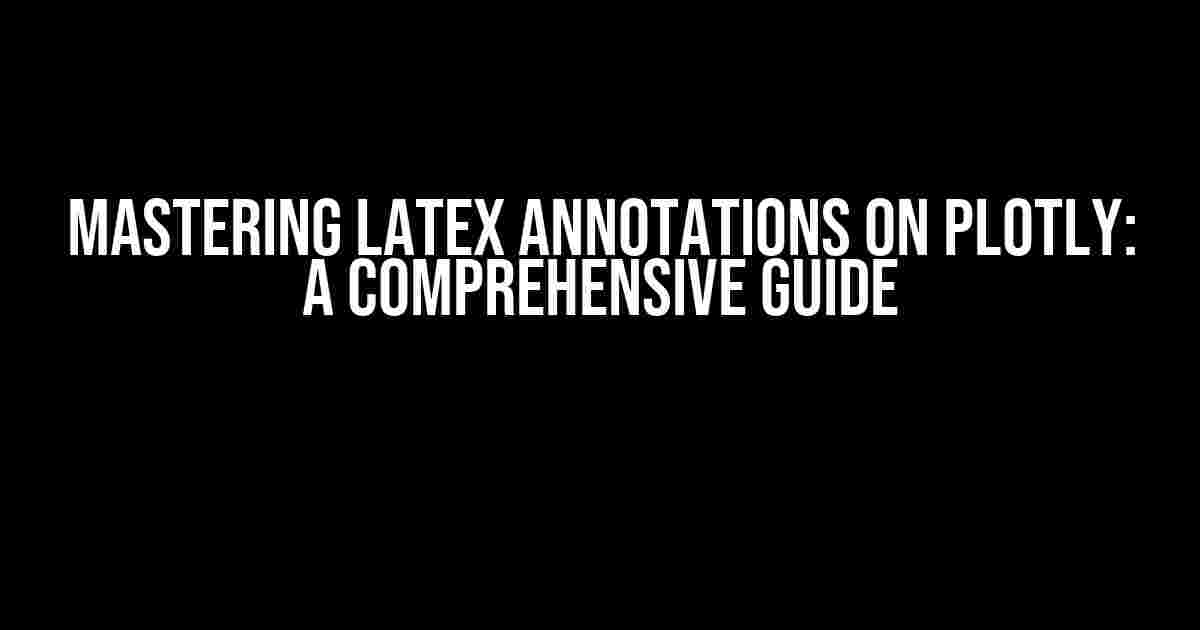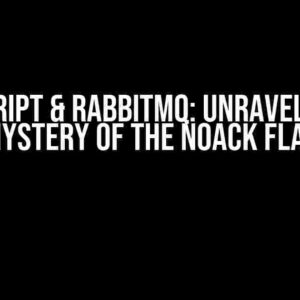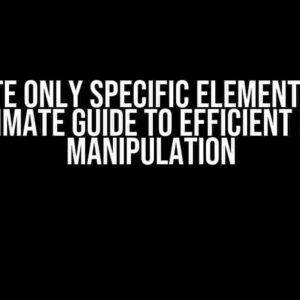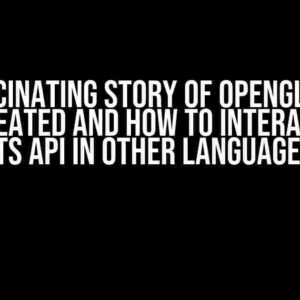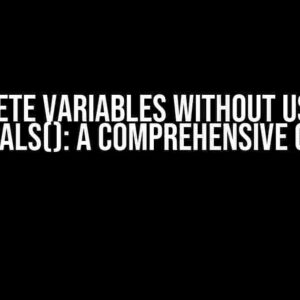If you’re a data enthusiast, you know how important it is to present your findings in a clear and concise manner. One powerful tool to achieve this is Plotly, a popular open-source library for creating interactive, web-based visualizations. In this article, we’ll dive into the wonderful world of Latex annotations on Plotly, exploring how to unleash the full potential of mathematical expressions in your plots.
What are Latex Annotations?
Latex annotations are a way to add mathematical expressions, symbols, and formulas to your Plotly plots using the LaTeX typesetting system. This allows you to create highly customized and informative visualizations that showcase complex ideas with ease. Whether you’re working on a research paper, academic project, or simply want to spice up your data storytelling, Latex annotations are an essential tool in your toolkit.
Why Use Latex Annotations on Plotly?
- Mathematical accuracy**: Latex annotations ensure that your mathematical expressions are rendered correctly, avoiding any ambiguity or misinterpretation.
- Professional appearance**: Adding Latex annotations gives your plots a polished, professional look, making them perfect for publication or presentation.
- Customization**: With Latex annotations, you can create complex formulas, equations, and symbols that are tailored to your specific needs.
Getting Started with Latex Annotations on Plotly
To use Latex annotations on Plotly, you’ll need to have the following installed:
- Python (version 3.7 or higher)
- Plotly (version 4.10 or higher)
- LaTeX (optional, but recommended for offline rendering)
Basic Latex Annotations
Let’s start with a simple example. We’ll create a scatter plot with a Latex annotation using the `text` attribute:
import plotly.express as px
fig = px.scatter(x=[1, 2, 3], y=[1, 2, 3])
fig.update_layout(
annotations=[
dict(x=2, y=2, text=r'$\alpha=0.5$', showarrow=False)
]
)
fig.show()
In this example, we’ve added a Latex annotation with the symbol α using the `$` symbol to delimit the mathematical expression.
Advanced Latex Annotations
Now that we’ve covered the basics, let’s dive into more advanced Latex annotations.
Formulae and Equations
We can create complex formulae and equations using Latex annotations. For example:
import plotly.express as px
fig = px.scatter(x=[1, 2, 3], y=[1, 2, 3])
fig.update_layout(
annotations=[
dict(x=2, y=2, text=r'$\frac{x^2 + y^2}{\sqrt{x^2 + y^2}}$', showarrow=False)
]
)
fig.show()
In this example, we’ve created a Latex annotation with a fraction, using the `\frac` command.
Symbols and Greek Letters
We can also use Latex annotations to add symbols and Greek letters to our plots. For example:
import plotly.express as px
fig = px.scatter(x=[1, 2, 3], y=[1, 2, 3])
fig.update_layout(
annotations=[
dict(x=2, y=2, text=r'$π ≈ \frac{22}{7}$', showarrow=False)
]
)
fig.show()
In this example, we’ve added the Greek letter π using the `\pi` command.
Customizing Latex Annotations
Latex annotations can be highly customized to fit your specific needs. Here are a few examples:
Font Customization
We can change the font family, size, and style using Latex commands. For example:
import plotly.express as px
fig = px.scatter(x=[1, 2, 3], y=[1, 2, 3])
fig.update_layout(
annotations=[
dict(x=2, y=2, text=r'$\mathbf{\frac{x^2 + y^2}{\sqrt{x^2 + y^2}}}$', showarrow=False)
]
)
fig.show()
In this example, we’ve used the `\mathbf` command to render the formula in bold font.
Color Customization
We can change the color of our Latex annotations using HTML color codes or LaTeX color commands. For example:
import plotly.express as px
fig = px.scatter(x=[1, 2, 3], y=[1, 2, 3])
fig.update_layout(
annotations=[
dict(x=2, y=2, text=r'$\color{red}{\frac{x^2 + y^2}{\sqrt{x^2 + y^2}}}$', showarrow=False)
]
)
fig.show()
In this example, we’ve used the `\color` command to render the formula in red.
Troubleshooting Latex Annotations
While working with Latex annotations, you might encounter some common issues. Here are a few troubleshooting tips:
Rendering Issues
If your Latex annotations are not rendering correctly, make sure you have the latest version of Plotly installed. You can also try using the `offline` rendering mode:
import plotly.io as pio
pio.renderers.default = 'browser'
MathJax Issues
If you’re experiencing issues with MathJax, the library used by Plotly to render Latex, try updating to the latest version:
pip install --upgrade mathjax
Conclusion
Latex annotations on Plotly are a powerful tool for creating informative and visually appealing data visualizations. By mastering Latex annotations, you can take your data storytelling to the next level, conveying complex ideas with ease and precision. Remember to experiment with different Latex commands, customize your annotations, and troubleshoot any issues that arise. Happy plotting!
| Latex Command | Description |
|---|---|
| `\frac` | Fraction |
| `\pi` | Greek letter π |
| `\mathbf` | Bold font |
| `\color` | Color customization |
For a comprehensive list of Latex commands, refer to the LaTeX Project website.
Happy plotting, and don’t forget to share your amazing Latex-annotated plots with the world!
Here are 5 Questions and Answers about “Latex annotations on plotly” in a creative voice and tone, using the requested HTML structure:
Frequently Asked Questions
Get the lowdown on Latex annotations on Plotly with these frequently asked questions!
How do I enable Latex annotations on Plotly?
To enable Latex annotations on Plotly, you need to wrap your annotation text with dollar signs ($) and use the `latex` parameter in your annotation configuration. For example, `fig.update_annotations(text=r’$Your LaTeX Annotation$’))`. This will render your annotation using LaTeX!
What kind of Latex formatting can I use in Plotly annotations?
Plotly supports a wide range of LaTeX formatting options, including superscripts, subscripts, fractions, Greek letters, and more. You can use most LaTeX math commands, such as `\frac`, `\sqrt`, `\sum`, and `\pi`, to name a few. Just make sure to escape any backslashes with a second backslash (\\) to avoid syntax errors!
How do I customize the font and size of my Latex annotations?
To customize the font and size of your LaTeX annotations, you can use the `font` and `fontsize` parameters in your annotation configuration. For example, `fig.update_annotations(font=dict(family=’Helvetica’, size=14), text=r’$Your LaTeX Annotation$’))`. This will change the font family to Helvetica and the font size to 14 points.
Can I use LaTeX in Plotly axis labels and titles?
Yes, you can! In addition to annotations, you can also use LaTeX in Plotly axis labels and titles. Just wrap your LaTeX code with dollar signs ($) and use the `latex` parameter when setting your axis labels or title. For example, `fig.update_xaxes(title=dict(text=r’$x$-Axis Label’))`. This will render your axis label using LaTeX!
Are there any limitations to using LaTeX annotations on Plotly?
While Plotly supports a wide range of LaTeX functionality, there are some limitations to be aware of. For example, some LaTeX packages (like `amsmath`) may not be supported, and very complex LaTeX expressions might not render correctly. Additionally, LaTeX rendering can sometimes be slow, especially for large plots. But with a little creativity, you can still create stunning, LaTeX-enabled plots with Plotly!