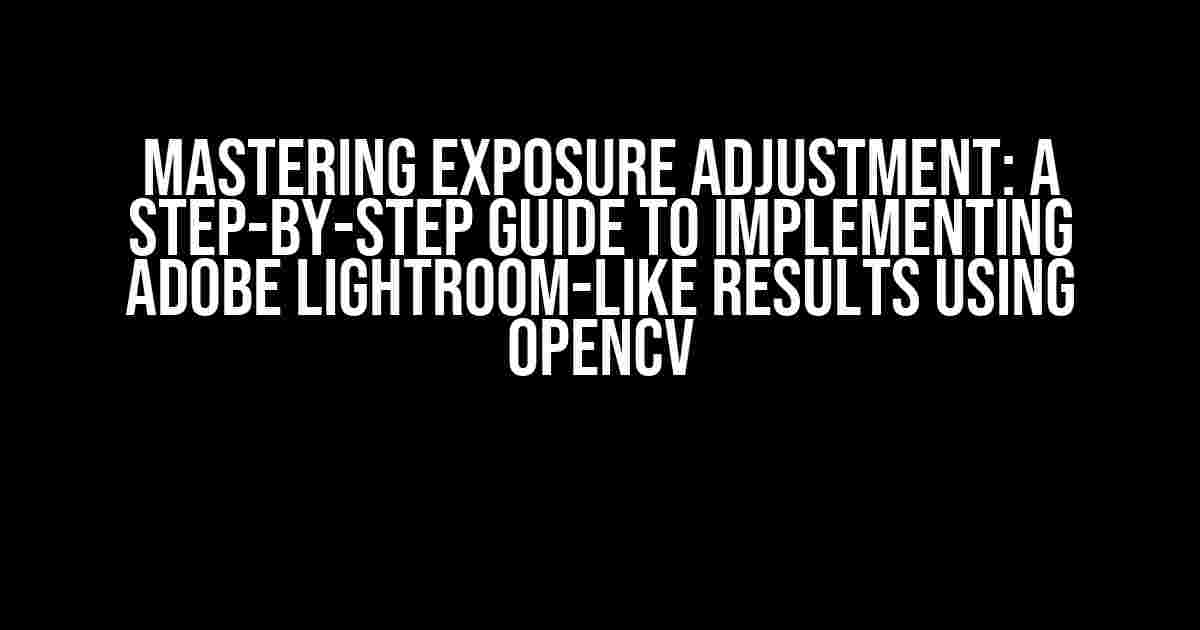Are you tired of mediocre images that lack depth and vibrancy? Do you want to take your photography skills to the next level by mastering the art of exposure adjustment? Look no further! In this comprehensive guide, we’ll dive into the world of OpenCV and show you how to implement exposure adjustment like Adobe Lightroom, elevating your images from ordinary to extraordinary.
What is Exposure Adjustment?
Exposure adjustment is the process of modifying the brightness and contrast of an image to enhance its overall look and feel. It’s a crucial step in post-processing, as it can make or break the mood and impact of your photograph. In Adobe Lightroom, exposure adjustment is a straightforward process, but what if you want to achieve similar results using OpenCV?
Why Use OpenCV for Exposure Adjustment?
OpenCV is a powerful, open-source computer vision library that provides a wide range of tools and functions for image processing and manipulation. By using OpenCV, you can automate exposure adjustment and create custom scripts to batch process your images, saving you time and effort. Plus, OpenCV is highly customizable, allowing you to fine-tune your results to perfection.
Preparing Your Environment
Before we dive into the implementation, make sure you have the following installed:
- Python 3.x (preferably the latest version)
- OpenCV 4.x (the latest version is recommended)
- A code editor or IDE of your choice (e.g., PyCharm, Visual Studio Code)
Understanding the Exposure Adjustment Algorithm
The exposure adjustment algorithm involves a series of steps to modify the brightness and contrast of an image. Here’s a high-level overview of the process:
- Read the input image using OpenCV
- Convert the image to a float32 data type to improve precision
- Apply a gamma correction to adjust the brightness
- Apply a contrast stretching to improve the overall contrast
- Convert the image back to an 8-bit unsigned integer data type
- Write the output image to disk
Implementing Exposure Adjustment using OpenCV
Now, let’s get our hands dirty and write some code! Here’s the Python script to implement exposure adjustment using OpenCV:
import cv2
import numpy as np
def exposure_adjustment(input_image, gamma, contrast):
# Read the input image
img = cv2.imread(input_image)
# Convert the image to float32 data type
img_float = img.astype(np.float32)
# Apply gamma correction
img_gamma = cv2.pow(img_float, gamma)
# Apply contrast stretching
img_contrast = cv2.convertScaleAbs(img_gamma, alpha=contrast, beta=0)
# Convert the image back to 8-bit unsigned integer data type
img_output = img_contrast.astype(np.uint8)
# Write the output image to disk
cv2.imwrite('output.jpg', img_output)
# Example usage
exposure_adjustment('input.jpg', 0.5, 1.2)
In this script, we define a function `exposure_adjustment` that takes three arguments: `input_image` (the path to the input image), `gamma` (the gamma correction value), and `contrast` (the contrast stretching value). The function reads the input image, applies the exposure adjustment algorithm, and writes the output image to disk.
Tuning the Gamma and Contrast Values
The gamma and contrast values are critical to achieving the desired exposure adjustment results. Here’s a general guideline to get you started:
| Scenario | Gamma Value | Contrast Value |
|---|---|---|
| Underexposed image | 0.5 – 0.7 | 1.2 – 1.5 |
| Overexposed image | 1.3 – 1.5 | 0.8 – 1.0 |
| Neutral image | 1.0 | 1.0 |
Remember, these are just starting points, and you’ll need to experiment with different values to achieve the desired results for your specific image.
Conclusion
With this comprehensive guide, you now have the tools and knowledge to implement exposure adjustment like Adobe Lightroom using OpenCV. By following the step-by-step instructions and tuning the gamma and contrast values, you’ll be able to elevate your images from ordinary to extraordinary. Happy coding and experimenting!
Did you find this article helpful? Share your thoughts and feedback in the comments below! If you have any questions or need further clarification on any of the steps, feel free to ask. Let’s get creative and take our photography skills to new heights!
Additional Resources
Want to dive deeper into OpenCV and image processing? Check out these additional resources:
- OpenCV Documentation: https://docs.opencv.org/4.5.3/
- Image Processing with OpenCV: https://www.packtpub.com/product/image-processing-with-opencv/9781789346229
- Adobe Lightroom Tutorials: https://www.adobe.com/learn/lightroom.html
Frequently Asked Question
Are you tired of dealing with underexposed or overexposed images and wondering how to achieve that perfect balance using OpenCV? Well, you’re not alone! Here are five frequently asked questions about implementing exposure adjustment like Adobe Lightroom using OpenCV.
Q: What is the best way to read and load an image in OpenCV to perform exposure adjustment?
A: To read and load an image in OpenCV, use the `cv2.imread()` function, which returns a 3-channel BGR image. For example, `img = cv2.imread(‘image.jpg’)`. Make sure to check the return value to ensure the image is loaded correctly.
Q: How do I convert the image to a format suitable for exposure adjustment?
A: Convert the BGR image to a floating-point representation using `cv2.cvtColor()` and `cv2.normalize()`. This will allow you to perform pixel-wise operations for exposure adjustment. For example, `img_fp = cv2.cvtColor(img, cv2.COLOR_BGR2RGB) / 255.0`.
Q: What is the simplest way to implement a basic exposure adjustment using OpenCV?
A: Apply a gamma correction using `cv2.pow()` to adjust the exposure. For example, `img_adjusted = cv2.pow(img_fp, 1.5)` will brighten the image. You can adjust the gamma value (1.5 in this case) to achieve the desired exposure effect.
Q: How can I improve the results by using a more advanced exposure adjustment technique?
A: Implement a tone mapping technique, such as the Reinhard tone mapping algorithm, to simulate the exposure adjustment found in Adobe Lightroom. This will provide more realistic results, especially for images with a high dynamic range.
Q: Are there any OpenCV functions that can help me with exposure adjustment?
A: Yes, OpenCV provides several functions that can aid in exposure adjustment, such as `cv2.convertScaleAbs()` for scaling pixel values, `cv2.normalize()` for normalizing pixel values, and `cv2.createCLAHE()` for Contrast Limited Adaptive Histogram Equalization (CLAHE). These functions can be used in conjunction with custom exposure adjustment algorithms.